Last night my magic keyboard developed a bad case of typing lag. As I was coding in Xcode I observed a huge delay (in seconds!) between pressing a key and its corresponding character appearing on the the screen. 😖
IT Skills Activate
To diagnose and narrow down the problem (Xcode keyboard processing? A rogue process running on my Mac? Bluetooth bug in Big Sur? The keyboard itself?) I did the usual: Googled and looked for typing latency with various apps and keyboards. I isolated and consistently reproduced the problem to the Magic Keyboard. With a wired connection to the Mac there was no lag but over a Bluetooth connection the keyboard was stuttering!
This blog post by Scott Wezey (some guy on the Internet generous enough to share his experiences) seemed to help: https://scottswezey.com/2020/04/12/mac-bluetooth-lag/
Well, in full disclosure, the problem went away all by itself before I got to try any of Scott’s suggestions. I hate when that happens! There is a kind of uncertainty principle of hardware system debugging where just closely observing the problem makes it dematerialize. I’ve found that patiently disconnecting, reconnecting and then if that doesn’t work, rebooting (DR&B) makes 99% of all hardware problems run and hide. I suspect some cache was cleared or some quantum flux was flexed. What ever it was the problem was it is now solved or hibernating and I’m happily typing this blog post with normal latency.
Option-Click Treasure
But Scott did remind me that the macOS is a treasure trove of hidden menus! Holding option while clicking on the Bluetooth icon in the Mac menubar yields additional options! These options are generally features for hardware admins and power users. For example, the clicking on the Bluetooth menu yields a list of connected devices. Command, option, and shift clicking icons (in different key combinations) reveals different sets of features.
Clicking (with the primary mouse button) shows a short list of previously and currently connected devices (with battery level), the ability to toggle Bluetooth on and off, and a link to Bluetooth system preferences.
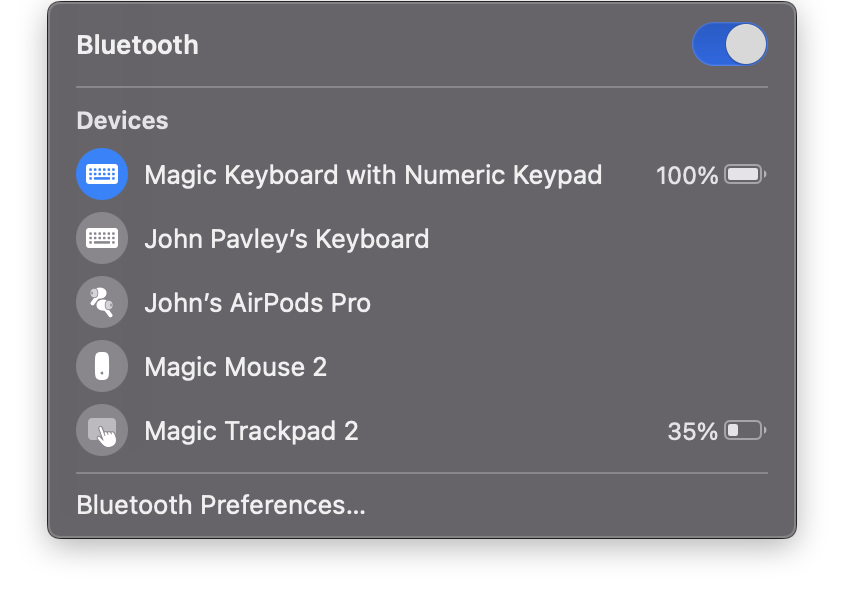
Option-clicking reveals the list with much more diagnostic info: MAC address, firmware version, Role (client/server), and RSSI (signal strength). With this info a good hardware admin can resolve problems with distance and configuration. Well, except that modern Bluetooth devices automatically configure themselves, so really all you can do is DR&B.

Option-shift clicking reveals even more: three utility commands that manually do the work of configuration: Reset, Factory reset, and remove all. Reset is basically DR&B. Factory reset returns the device to it’s just out of the box state. Remove all disconnects all connected bluetooth devices. This last option is a great way to sweep away the cruft of poorly connected Bluetooth devices that might be interfering with each other (or spying on you).
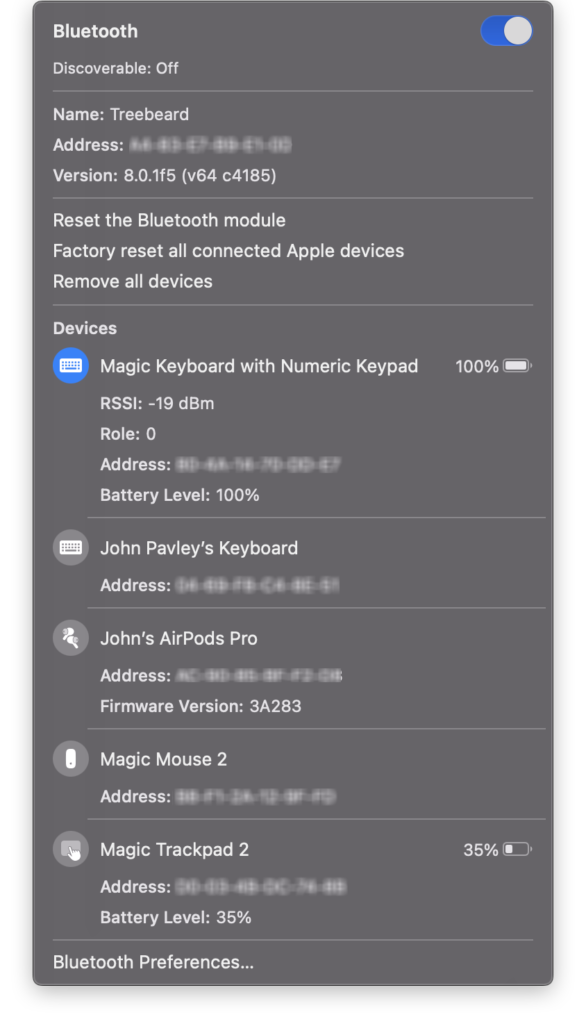
DR&B FTW
The moral of this tale is that when you’re experiencing Bluetooth issues do the option-shift click on the menubar icon if DR&B doesn’t work. You might find that a keyboard and mouse are in conflict or a ghost connection is haunting your Mac!
Oddly the Bluetooth system preferences doesn’t have the admin tools that option-shift clicking reveals. Maybe all this is in an Apple support manual. I can’t seem to find it!
I’ve started a GitHub repo to collect these hidden gems, not just for Bluetooth, but for everything that macOS provides. Please contribute with a pull request!